
Intro to Git and Github
Welcome to the Git together!
Girl Develop It is here to provide affordable and accessible programs to learn software through mentorship and hands-on instruction.
Some "rules"
- We are here for you!
- Every question is important
- Help each other
- Have fun
Tell us about yourself!
- What's your name?
- What do you hope to get out of the class?
- What is your favorite activity to do on vacation?
What we will cover in this workshop
- What is version control and why should we care?
- Basics of git -- the essential commands
- Command line basics
- "Gitting" social with GitHub
What is version control?
Version control allows you (and your team) to do two powerful things
Collaborate
Create anything with other people, from academic papers to entire websites and applications.
Track and revert changes
Mistakes happen. Wouldn't it be nice if you could see the changes that have been made and go "back in time" to fix something that went wrong?
Working without Version Control
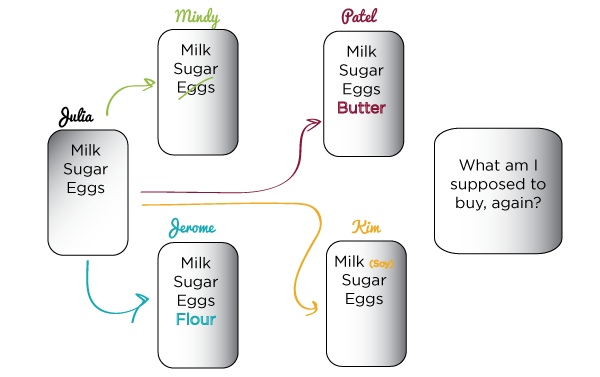
The Horror!
Working with Version Control
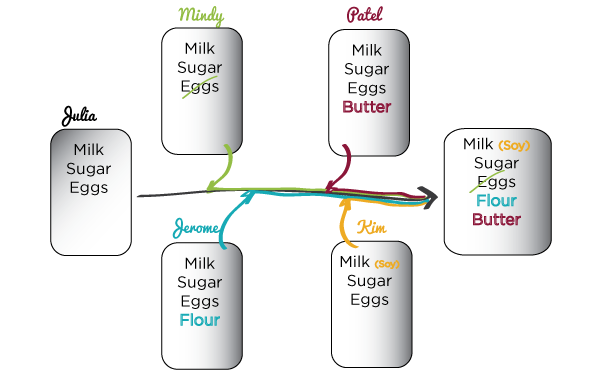
Beautiful Organization! 😍
Brief history of Version Control
1990s -- CVS (Concurrent Version Systems)
2000s -- SVN (Apache Subversion)
2005 -- Git (well, Git)
Version Control Types
Centralized Version Control
Examples: CVS, SVN
One central server, each client (person) checks out and merges changes to main server
Distributed Version Control
Examples: Git, Mercurial
Each client (person) has a local repository, which they can then reconcile with the main server.
Version Control Distribution
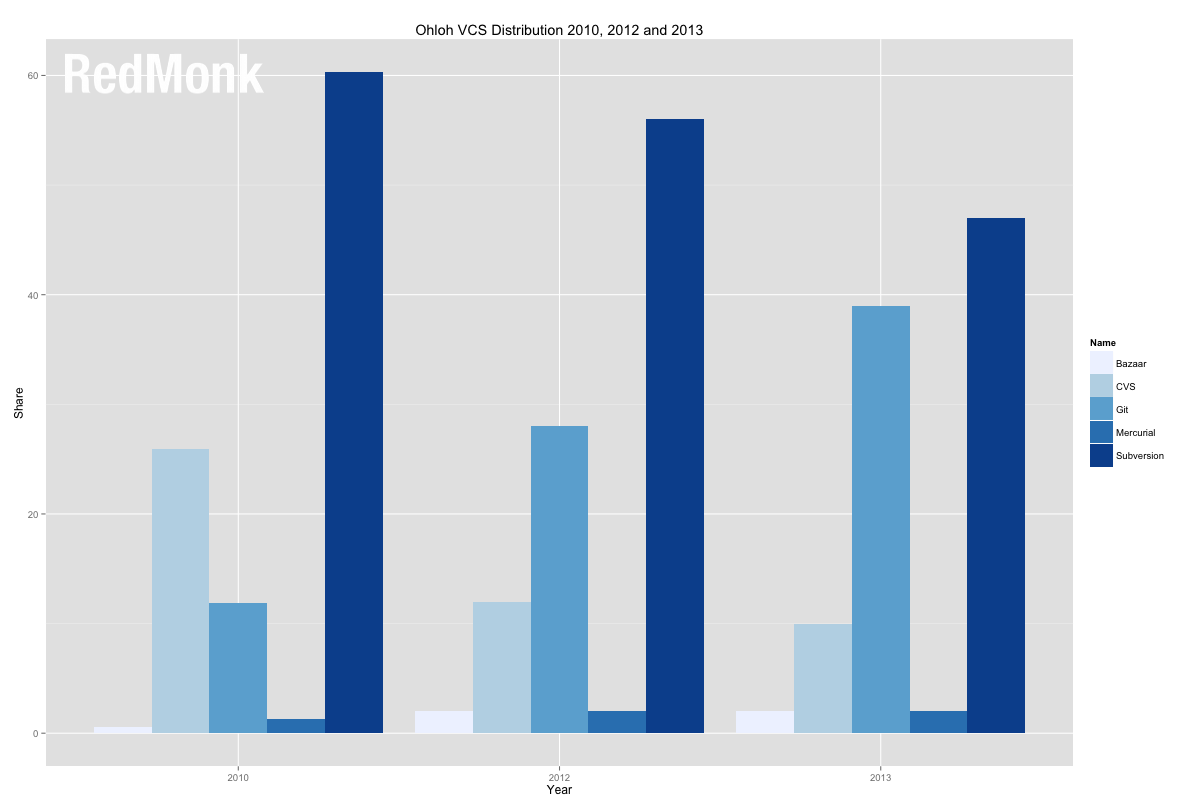
Version Control Change
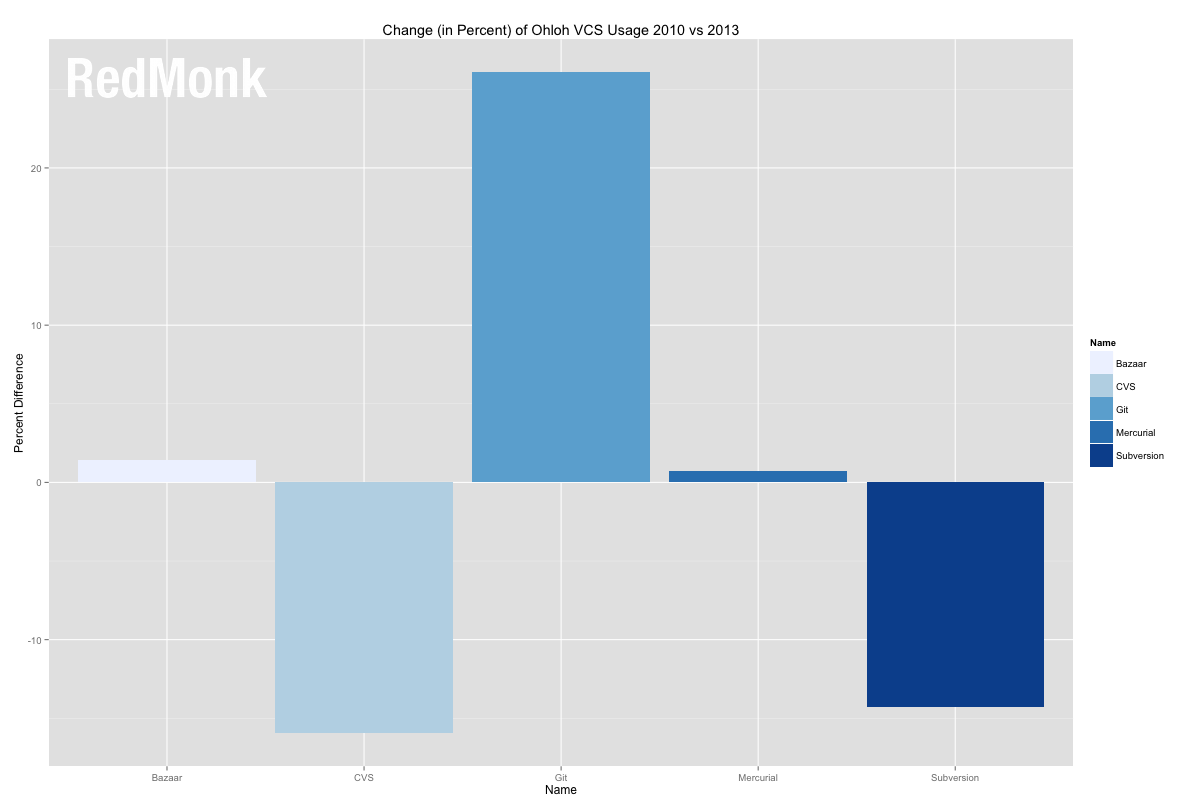
Intro to Git
Goals of Git Design
- Fast -- add to your team and code base quickly
- Distributed (see slide above)
- Each commit has a corresponding hash (track changes from everyone)
- Everyone has a local copy of the history
Git v Github
- Git is a local software on your computer that handles version control
- Github is a central storage space for repositories where multiple people can interact with
Before We Start...
Let's download Sublime Text 2 to use as a text editor. If you already use a different text editor for coding, feel free to use that instead (Atom, Brackets, etc - just not a word processor like Microsoft Word)
Sublime Text 2Open the application and you should see a screen like this:
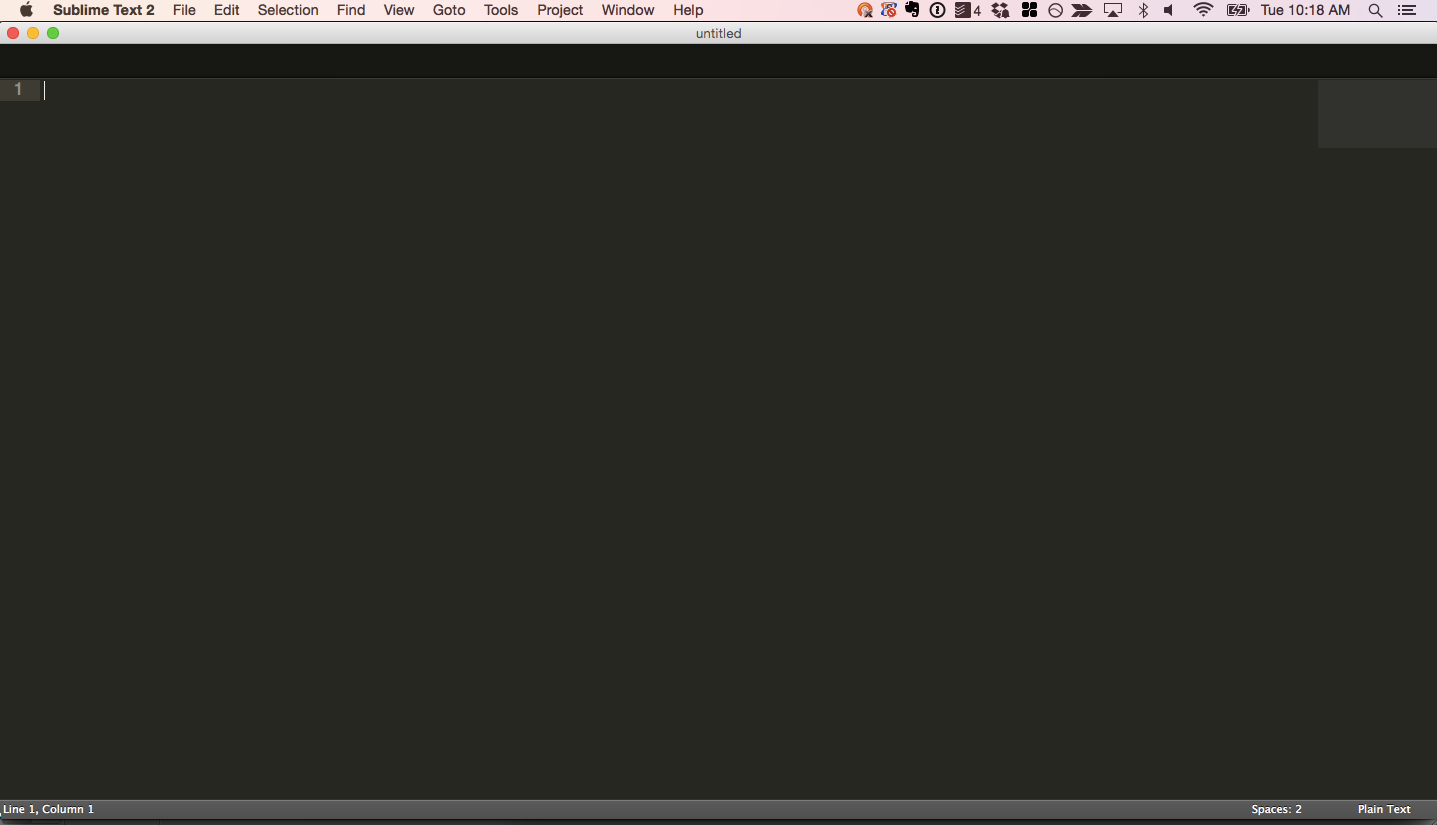
Sign up for Github
If you don't have one already, create a GitHub account. We'll need it later on, so keep track of your username and password in case you get logged out.
Github
Installation and Setup
Install git
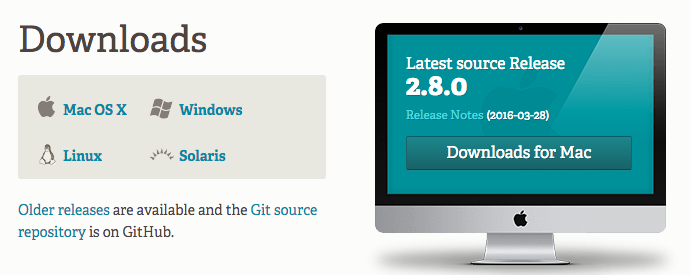
Installation and Setup
Setup ssh keys
$ cd ~/.ssh
$ ssh-keygen -t rsa -C "your_email@example.com"
# Generating public/private rsa key pair.
# Enter file in which to save the key (/Users/you/.ssh/id_rsa): [Press enter]
Enter passphrase (empty for no passphrase): [Type a passphrase]
# Enter same passphrase again: [Type passphrase again]
Installation and Setup
Get SSH Key
Your identification has been saved in /Users/YOUR_USERNAME/.ssh/id_rsa.
# Your public key has been saved in /Users/YOUR_USERNAME/.ssh/id_rsa.pub.
# An example of the key fingerprint is:
# 01:0f:f4:3b:ca:85:d6:17:a1:7d:f0:68:9d:f0:a2:db your_email@example.com
#
# To find your username to replace YOUR_USERNAME, type:
$ pwd
# pwd prints your working directory which should contain your username
Installation and Setup
Add SSH Key to Github
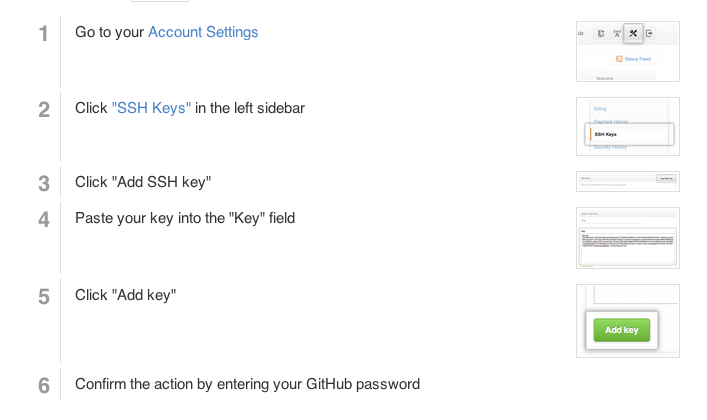
Installation and Setup
Setup name and email in gitconfig
Your name will be visible on your commit history. This can be updated at any time.
$ git config --global user.name "Your Name Here"
# Sets the default name for git to use when you commit
$ git config --global user.email "your_email@example.com"
# Sets the default email for git to use when you commit
$ git config --list
LET'S GIT INIT

Your first Local Repository
Go to home directory
$ cd ~/
# OR
$ cd Users\username
Create a "working directory"
$ mkdir my-first-repo
$ cd my-first-repo
Initialize repository with Git
$ git init
$ git status
Add files
Create a new hello_world.txt file in your new folder
Check repo status
$ git status
Tell Git to track our new file
$ git add hello_world.txt
$ git status
File is now tracked by Git
Changes and commits
Open hello_world.txt and add some more text
$ git status
Stage and commit the change
$ git add hello_world.txt
$ git commit -m "First commit. Added hello world to repository."
What did we just do??
How is this all different than just saving a file?
- When we add a new file, we tell Git to add the file to the repository to be tracked
- When we stage an existing file (also with the keyword 'add'), we are telling Git to track the current state of our file
- A commit saves changes made to a file, not the file as a whole. The commit will have a 'hash' so we can track which changes were committed when and by whom. Commit messages should be brief but descriptive messages about what was changed. Here's a great post on writing great commit messages.
Gitflow
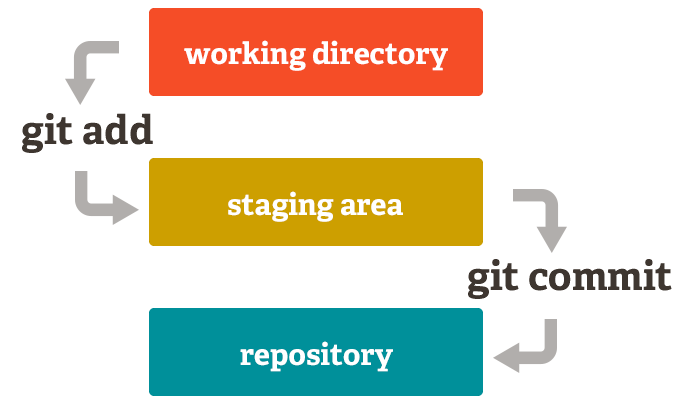
Look at our progress
$ git log
commit [HASH HERE]
Author: Your name
Date: [DATE HERE]
First commit. Added hello world to repository.
Nobody's Perfect
Undoing local changes
If you haven't committed yet
Open hello_world.txt and add some new text
$ # change hello_world.txt
$ git checkout hello_world.txt
Look at hello_world.txt. Your changes are gone.
Nobody's Perfect
Undoing staged changes
Open hello_world.txt and add some new text
$ git add hello_world.txt
$ git reset HEAD hello_world.txt
$ git checkout hello_world.txt
Look at hello_world.txt. Your changes are gone.
Nobody's Perfect
Undoing staged changes
Open hello_world.txt and add some new text
$ git add hello_world.txt
$ git commit -am "Changing and committing some lines"
$ git log --pretty=oneline
$ git revert [HASH]
Look at hello_world.txt. Your changes are gone.
Nobody's Perfect
Remove a file from staging
Create new file my_new_file.txt
$ git add my_new_file.txt
$ git reset my_new_file.txt
Nobody's Perfect
Delete a file
Create new file my_other_file.txt
$ git add my_other_file.txt
Manually delete your file
$ git rm my_other_file.txt
Branching
- Develop different code on the same base
- Conduct exploratory work without affecting the work on master branch
- Incorporate changes to your master branch only when you are ready
Branching
Create a new branch called version2
$ git checkout -b version2
Add new lines to hello_world.txt
$ git add hello_world.txt
$ git commit -m "Adding changes to version 2"
Branching
Switching branches
See all branches. Branch with * is active
$ git branch
Switch to master and look at hello_world.txt
$ git checkout master
Switch to version2 and look at hello_world.txt
$ git checkout version2
Branching
Branching flow
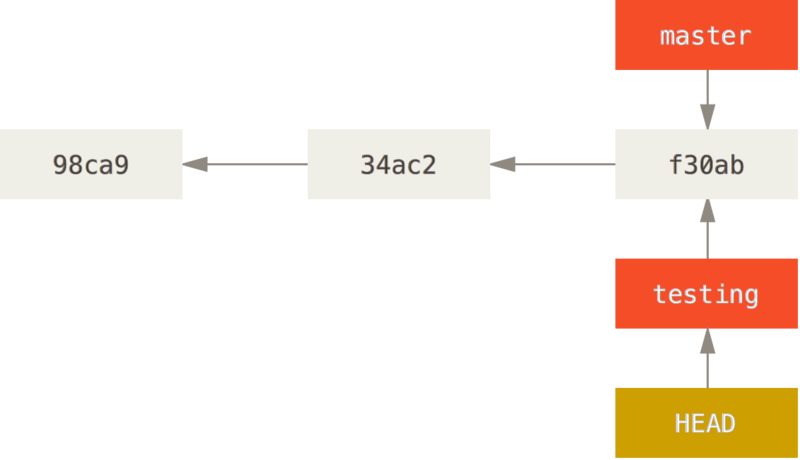
Branching
Branching flow
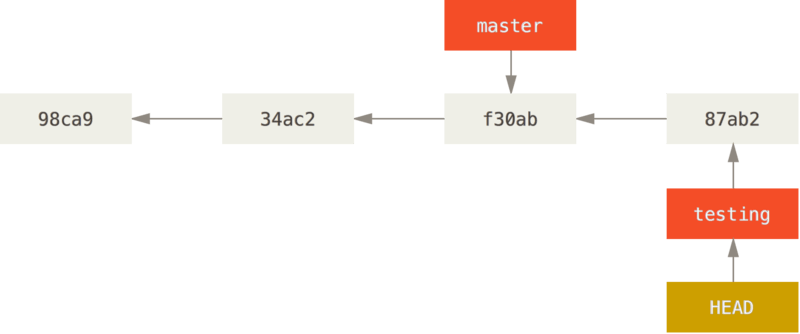
Branching
Branching flow
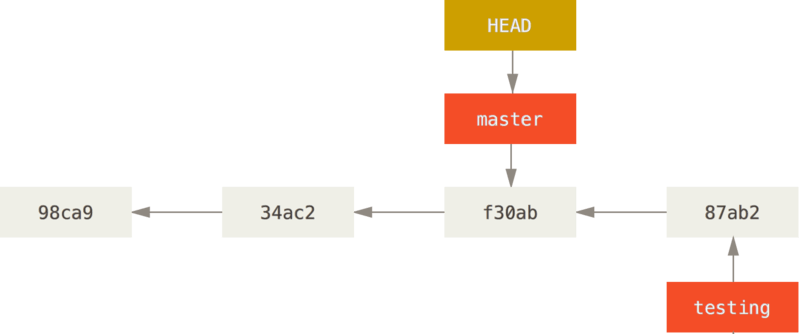
Branching
Branching flow
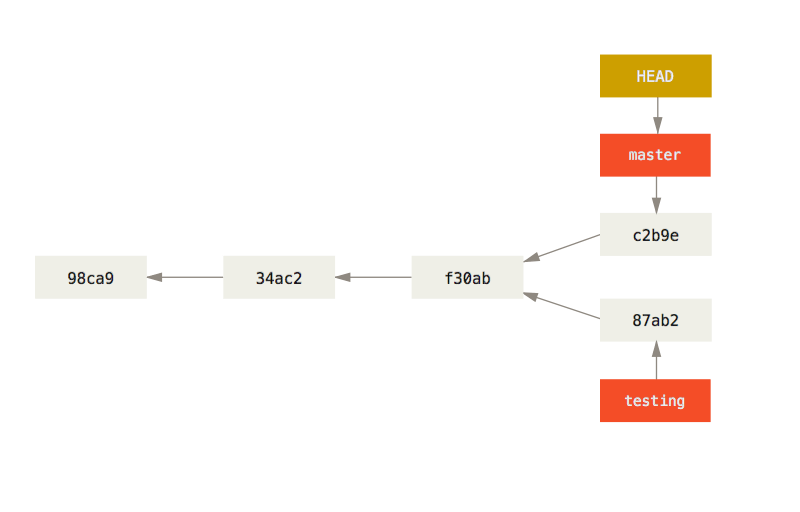
Branching
Branching flow - merging (spoiler)
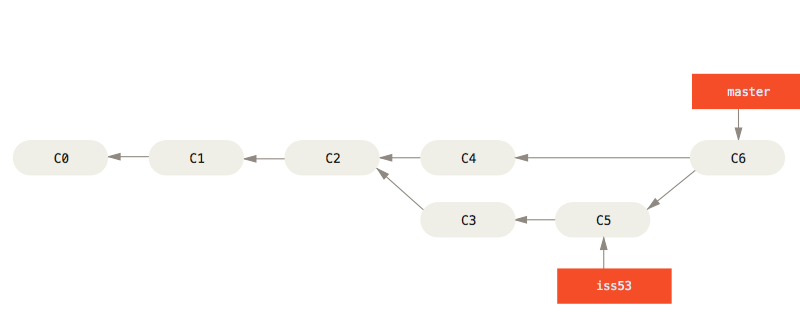
Merging
Merge to get changes from one branch into another*
Switch to master and merge changes
$ git checkout master
$ git merge version2
*rebase is another option, but will not be covered in this workshop
Merge conflicts
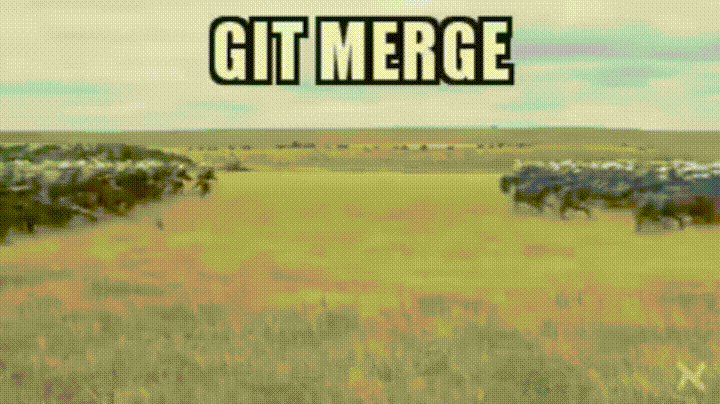
Merge conflicts
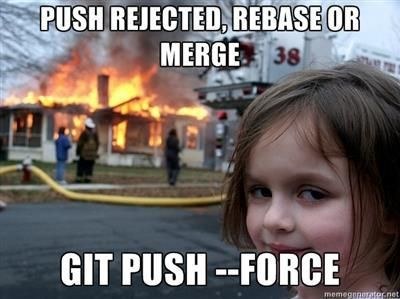
Don't force a push unless you really know what you are doing
Merging
Merge conflicts
Change first line in hello_world.txt in master branch
$ git add hello_world.txt
$ git commit -m "Changing first line in master"
Change first line in hello_world.txt in version2 branch
$ git checkout version2
# open hello_world.txt and change first line
$ git add hello_world.txt
$ git commit -m "Changing first line in version2"
Merging
Merge conflicts, cont.
Merge from master into version2
$ git merge master
You will be notified of a conflict. Go to the file and fix the problem. Then commit your edits.
$ git merge master
# Auto-merging hello_world.txt
# CONFLICT (content): Merge conflict in hello_world.txt
# Automatic merge failed; fix conflicts and then commit the result.
Merging
Merge conflicts, cont.
#In our txt file:
<<<<<<< HEAD
Hello World! This change was made on my version2 branch
=======
Hello World! This change was made on my master branch, how exciting!
>>>>>>> master
Let's git this together
Merging
Resovling merge conflicts
- Manually update the file to keep the desired changes
- Save your file
- Stage your changes
- Commit
$ git add hello_world.txt
$ git commit -m "Merged master fixed conflicts."
# Recorded resolution for 'hello_world.txt'.
# [645c4e6] Merged master fixed conflict.
Time to Git Social!
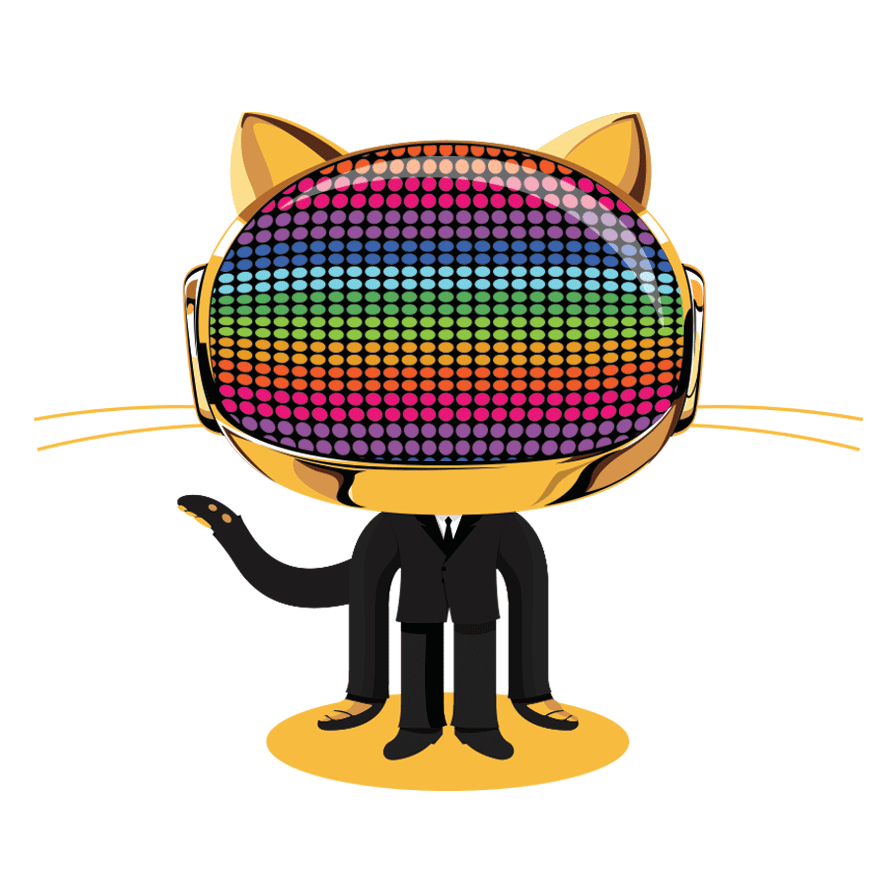
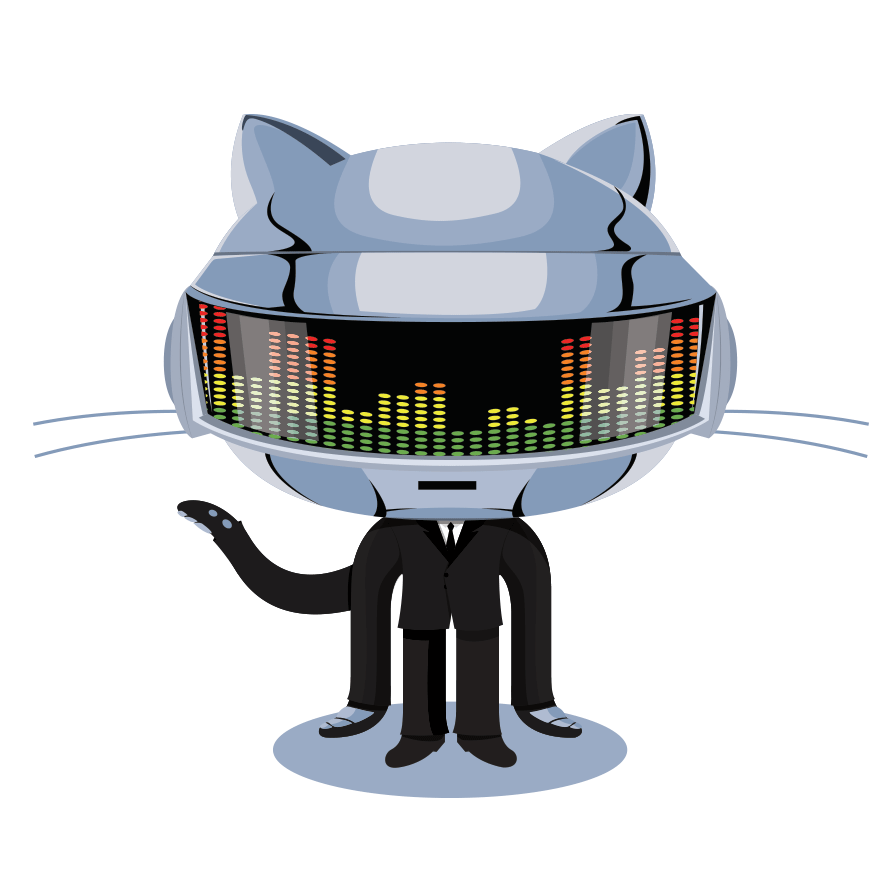
GitHub
- Launched in 2008
- Leader in Social Coding
- GitHub is a commercial site that allows users to host Git repositories publicly and privately
- Open source projects host or mirror their repositories on GitHub
- Post your own code for others to use or contribute to
- Use and learn from the code in other people's repositories
GitHub
Create your first repository
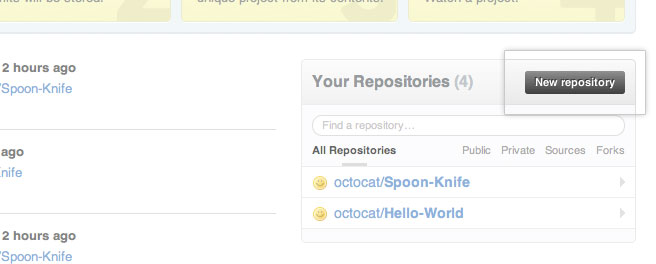
GitHub
Create your first repository
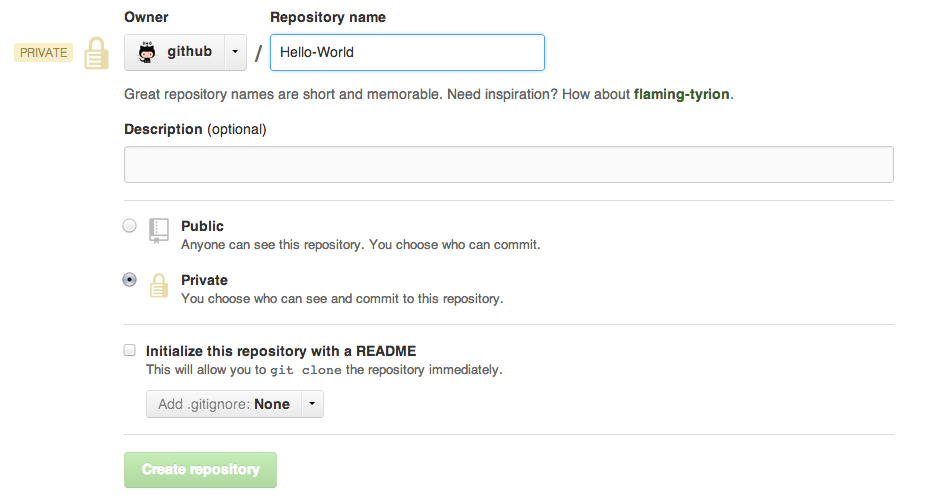
GitHub
ReadME
While a README isn't a required part of a GitHub repository, it is a very good idea to have one. READMEs are a great place to describe your project or add some documentation such as how to install or use your project. You might want to include contact information - if your project becomes popular people will want to help you out.
GitHub
Get Local Repository of GitHub Repo
$ cd ../ # Back in root directory
$ mkdir hello-github
$ cd hello-github
$ git init
$ git remote add origin git@github.com:username/NAME-OF-REPO
$ git pull origin master
GitHub
Push to GitHub Repo
Edit the ReadMe file
$ git add README
$ git commit -m "Updating readme file"
$ git push origin master
Go look at your github repo online
GitHub
Pulling from remote repository
If you are working with a team, you want to make sure that you have everyone's changes before pushing your changes to the GitHub repo
# Commit local changes
$ git commit -m "My latest commit"
# Pull changes other people have made
$ git pull origin master
# Fix any conflicts (see merge conflicts above) and commit
$ git commit -m "Fixing merging conflicts"
# push local changes to GitHub
$ git push origin master
Forking
- There are MILLIONS of public repositories on GitHub
- If you want to use or contribute to a repository, you can fork it.
Forking
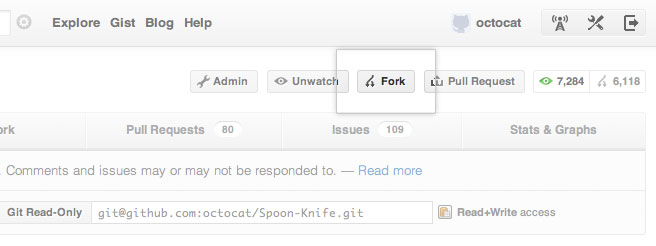
Forking
Cloning
Clone to get a local repository of your fork
$ cd ../
$ git clone https://github.com/username/FORKED-REPO-NAME.git
$ cd FORKED-REPO-NAME
$ git remote add upstream https://github.com/original-username/FORKED-REPO-NAME.git
# Assigns the original repository to a remote called "upstream"
$ git fetch upstream
# Pulls in changes not present in your local repository, without modifying your files
Pull Requests
- After you fork and clone a repository all pushed changes will go to your fork
- These changes will not affect the original repository
- If you would like to get your changes to be incorporated into the original repo, you can submit a pull request
Starting a pull request
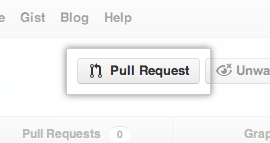
Previewing and sending pull request
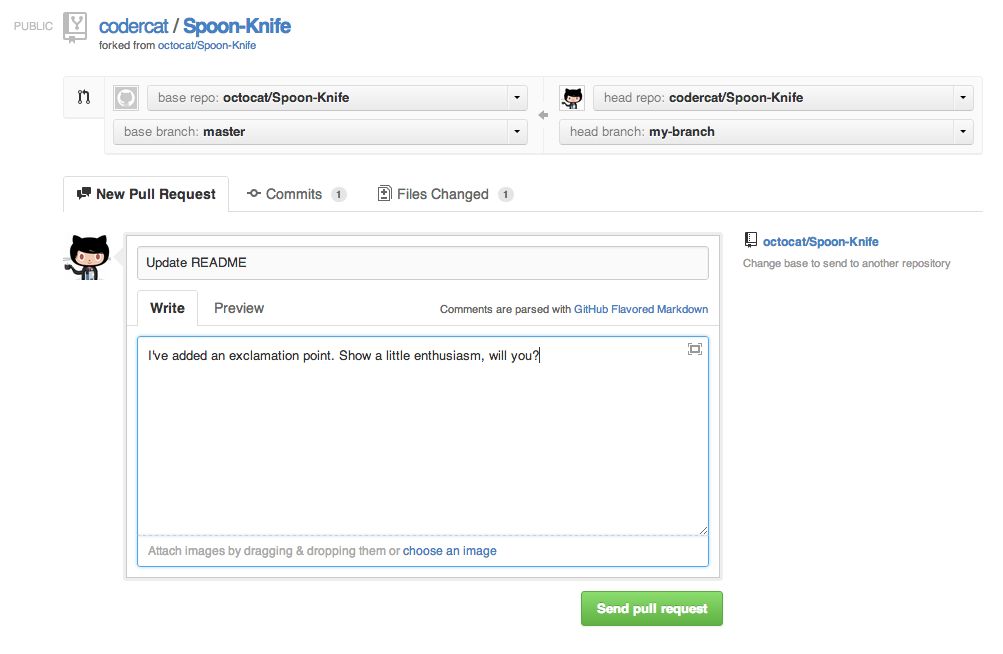
Managing pull requests
How to manage pull requests is out of the scope of this short workshop, but you can learn more from the Github Collaborating Tutorials
Congrats! You Made it!
You made it through and we'd love to hear what you think! Please leave some feedback with this 5 minute survey