- We are here for you!
- Every question is important
- Help each other
- Have fun
- Front-end developer at Adobe
- Graphic designer turned programmer
- Four years experience with programming, specializing in functional programming and UI development
- Who are you?
- What do you hope to get out of the class?
- Browser: Chrome or Firefox
- Development Toolkit: Chrome Inspector or Firebug for Firefox
- Command Line
- Terminal for Mac (Find in Applications> Utilities)
- Git for Windows (see how to install)
- Text Editor: Sublime Text
- Ruby: A programming language
- Preprocessor: A computer program that modifies data to conform with the input requirements of another program.
- Compile: The act of converting one computer program into another programming language.
- CSS3: The output of Sass. Sass compiles into CSS!
- 1. Styles are written in Sass
- 2. Ruby transpiles Sass to CSS
- 3. CSS files are generated
- Download for Windows: rubyinstaller.org
- Mac users: you're in luck! Mac OS X comes pre-installed with Ruby. Try the following command in Terminal to make sure:
- open the "class1-exercises" folder
- open the "practice" folder in Sublime Text
- go ahead and open index.html in a browser
- rename CSS files to have a .scss file extension
- structure them inside the stylesheets folder like so:
- stylesheets/
- css/ (keep this directory empty for now)
- scss/
- font/
- reset.scss
- styles.scss
- stylesheets/
- Update your index.html stylesheet url in <head> to point to your css/ folder.
- Open your styles.scss file
- Rewrite some styles to use nesting and referencing the parent
- Look for selectors that share a common parent HTML element
- Look for hover styles or add some
- There are lots of possible solution, be creative!
- Run the sass --watch command to see your changes in the browser
- Colors
#2a79af - Font stack styles
Georgia, Times, "Times New Roman", serif; - Font sizes
1.667em - Create a new Sass stylesheet called _utilities.scss
- Import your new stylesheet into styles.scss by putting the following code at the top of styles.scss:
@import "_utilities"; - Create new variables in your _utilities.scss file
- Run the sass --watch command to see your changes in the browser
- Install Package Manager for Sublime Text 2
- Go to Tools > Command Palette. Type "Package Control".
- Click "Install Package"
- Type "Sass" and click the first result
- Click: View > Syntax > Sass
- Write a math expression in Sass to calculate the width of elements in your page layout instead of declaring a number
- Use a variable to represent the result of your calcuation
- Compile to CSS and refresh your index page to see your changes
- Edit your variables in _utilities.scss file to use color functions
- Refer to the sass-lang.com docs
- Compile to CSS to see your changes
- Bonus: change the color scheme without editing styles.scss!
- Add mixins to your _utilities.scss file
- Use the mixins in your styles.scss file

Intro to Sass
Part I
Download Class 1 Files:
Intro to Sass Class FilesWelcome!
Girl Develop It is here to provide affordable and accessible programs to learn software through mentorship and hands-on instruction.
Welcome!
I'm Erin Depew
Welcome!
Tell us about yourself.
Variables
header {
background-color: #f90000;
color: #fff;
}
header a { color: #fff; }$brandColor: #f90000;
$accentColor: #fff;
header {
background-color: $brandColor;
color: $accentColor;
}
header a { color: $accentColor; }Nesting
$brandColor: #f90000;
$accentColor: #fff;
header {
background-color: $brandColor;
color: $accentColor;
}
header a { color: $accentColor; }$brandColor: #f90000;
$accentColor: #fff;
header {
background-color: $brandColor;
color: $accentColor;
a {
color: $accentColor;
}}Mixins
$brandColor: #f90000;
$accentColor: #fff;
@mixin default-button {
width: 100%;
display: block;
text-align: center;
}
.button--fancy {
@include default-button;
background: $brandColor;
color: $accentColor;
}
Mixins
.button--fancy {
background: #f90000;
color: #fff;
width: 100%;
display: block;
text-align: center;
}
Tools
Terms
Sass and CSS
Command Line Tips
$ cd ../$ cd /$ cd Users/cfarman/Sites/gdi-sass$ lsInstalling Sass
ruby -vInstalling Sass
Install the Sass gem by using Terminal or Git Bash:
gem install sass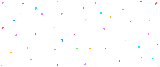
Setting Up Stylesheets
We need to structure our stylesheets before we can compile them.
Setting up our stylesheets
Compile
We need to compile our Sass files to make the CSS work in the browser.
First, navigate via the command line to your /stylesheets directory in the "practice" folder.
Then type:
$ sass --watch scss:cssSass Watch Command
$ sass --watch scss:css--watch look for changes to our .scss files, and compile them to css if they have updates
scss is the location of the Sass files
css is the location for the compiled Sass (aka CSS) files
Nesting
Sass input:
header {
color: black;
nav {
background: red;
a { color: white; }
}
CSS output:
header { color: black; }
header nav { background: red; }
header nav a { color: white; }Parent Selectors
Sass input:
nav {
background: red;
a {
color: white;
&:hover { text-decoration: underline; }
}
}
CSS output:
nav { background: red; }
nav a { color: white; }
nav a:hover { text-decoration: underline; }Advanced Nesting
Prefixing:
p {
body.no-touch & {
display: none; // hide the message if not on a touch device
}
}
BEM syntax:
.header {
&__title{
font-size: 20px;
color: black;
}
}Let's Develop It!
Break Time!
Stand up and stretch - we'll resume in 5 minutes

Variables
Defining Variables
Define once, use everywhere
//define using dollar sign
$brandColor: #f90000;
$mainTextcolor: #fff;
$accentColor: #ccc;$brandColor: #f90000; // red
$mainTextcolor: #fff; // white
$accentColor: #ccc; // greyheader {
color: $mainTextColor;
background-color: $brandColor;
}
.content {
color: $mainTextColor;
background-color: $accentColor;
}
footer {
color: $accentColor;
background-color: $brandColor;
}Let's Develop It
Syntax Highlighting
You can download tools to highlight your Sass properly in Sublime Text:
Math Operations
With CSS you have to be explicit about everything, including numbers. With Sass, you can write math to calculate numbers for you:
| + | Addition |
| - | Subtraction |
| * | Multiplication |
| / | Division* |
*division is special, check the documentation link for why and how
Math Operations
Sass input:
$layoutWidth: 960px;
#sidebar {
width: $layoutWidth/3;
}
CSS output:
#sidebar {
width: 320px;
}Math Operations
Sass input:
$layoutWidth: 960px;
$defaultPadding: 16px;
#main {
padding: $defaultPadding;
width: $layoutWidth - $defaultPadding*2;
}
CSS output:
#main {
padding: 16px;
width: 928px;
}Let's Develop It
$layoutWidth: 960px;
$navWidth: $layoutWidth/3;
footer {
width: ($layoutWidth - 20px);
}Color Functions
Lighten function
Sass input:
$linkColor: #000;
$linkShadow: lighten(#000, 40%);
a {
color: $linkColor;
text-shadow: $linkShadow;
}
CSS output:
a {
color: #000;
text-shadow: #666;
}Color Functions
Darken function
Sass input:
$background: #ff0000; // red
$text: darken($background,50%);
body {
color: $text;
background: $background;
}
CSS output:
body {
color: #990000;
background: #ff0000;
}Color Functions
Grayscale function
Sass input:
$background: #ff0000; // red
$text: darken($background,50%);
body {
background: grayscale(#f00);
color: grayscale(darken(#f00, 50%));
}
CSS output:
body {
background: #000;
color: #808080;
}Let's Develop It
lighten(#000, 20%)
darken(#eee, 30%)
grayscale(#2a79af)
saturate(#2a79af, 40%)
invert(#2a79af)Mixins
One or more style rules that can be reused
Sass input:
@mixin dropshadow($text) {
color: $text;
text-shadow: 2px 4px lighten($text, 50%);
}
p {
@include dropshadow(black);
}
CSS output:
p {
color: black;
text-shadow: 2px 4px #808080;
}Let's Develop It
@mixin name {
property: value;
}
@mixin example($argument) {
property: value;
property: $argument;
}